Disable “application downloaded from the internet” Message on a Per-App Basis in Mac OS X
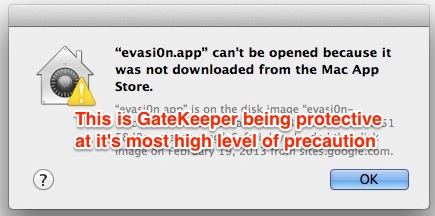
OS X warns users in a variety of different ways if they have downloaded a file from the internet to their Mac, with a popup message that says something along the lines of “[NAME] is an application downloaded from the internet. Are you sure you want to open it?”, or even “this application can’t be opened” – both are a precautionary measure aimed at preventing more casual users from inadvertently launching something malicious or unintended. While this is a great feature for many mac users to keep on, some advanced users may be annoyed with it.
How to Disable Application Downloaded from Internet Warning on a Per App Basis in OS X
If you want to, you you can remove the “[NAME] is an application downloaded from the internet. Are you sure you want to open it?” on a per application basis by using the following command string in Terminal, pointing the path to the actual location of the application triggering the warning itself:
xattr -d -r com.apple.quarantine /Path/to/application/
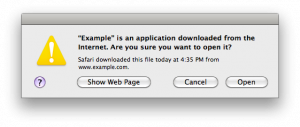
Removing the Open Warning from All Files in a Directory
If you want to remove the that warning message from all in your ~/Downloads directory, you can type the following command:
xattr -d -r com.apple.quarantine ~/Downloads
Remember this method only effects items you choose to specify.
If you want to disable this message from ever appearing again for any applications downloaded, learn how to permanently disable the file warning dialogue.
Also, more modern versions of OS X can simply bypass GateKeeper on a per-app basis, or even turn off GateKeeper and unidentified developer warnings to get similar results. All methods work, so use which is right for you.